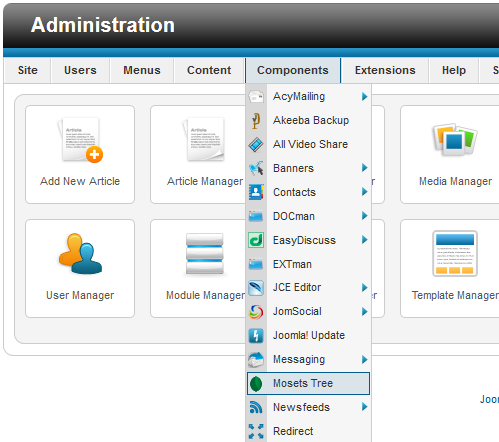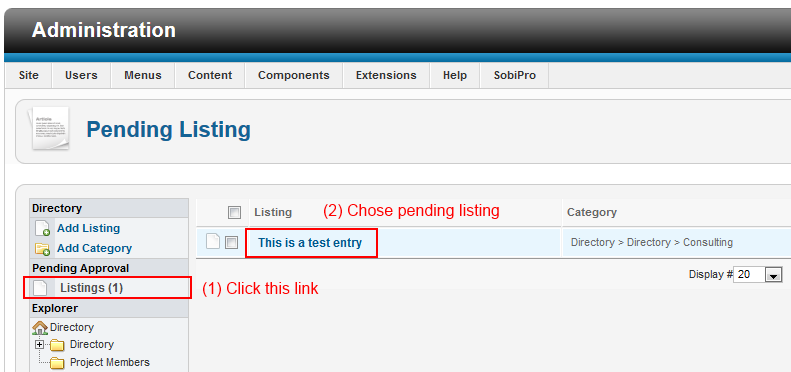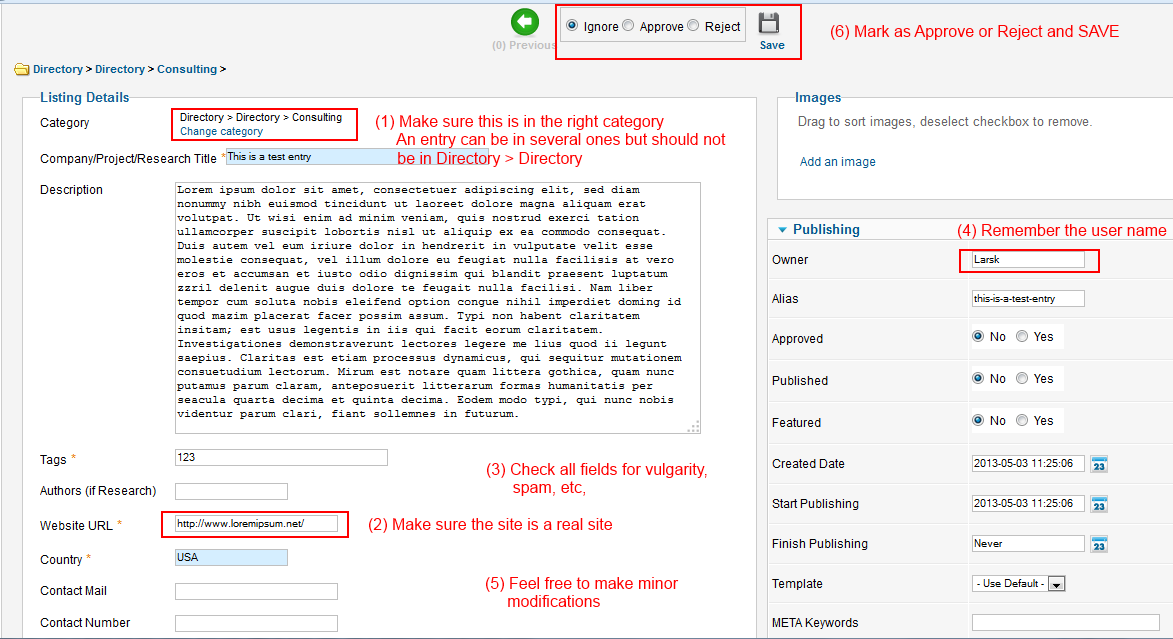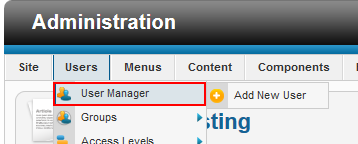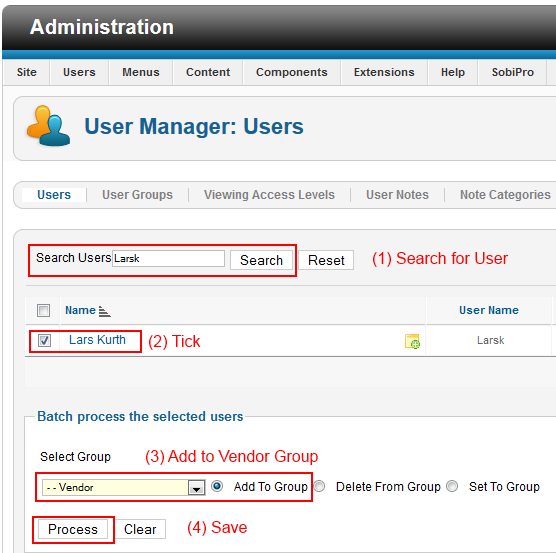Difference between revisions of "Checklist/Approving Ecosystem Listings"
Rcpavlicek (talk | contribs) |
Rcpavlicek (talk | contribs) (→Step 7: Update AcyMailing Vendor Mailing List) |
||
| (One intermediate revision by the same user not shown) | |||
| Line 23: | Line 23: | ||
== Step 7: Update AcyMailing Vendor Mailing List == |
== Step 7: Update AcyMailing Vendor Mailing List == |
||
| + | |||
| + | There are two parts to this step: first update the AcyMailing user database from the Joomla database, then update the Vendor Mailing List from the updated AcyMailing database. |
||
| + | |||
From Joomla menu: select Component > AcyMailing > Users |
From Joomla menu: select Component > AcyMailing > Users |
||
| Line 35: | Line 38: | ||
From the AcyMailing menus on the page: select Lists > Filters |
From the AcyMailing menus on the page: select Lists > Filters |
||
| − | Click " |
+ | Click "Add Vendors to Vendor List" |
Click "Process" icon. |
Click "Process" icon. |
||
Latest revision as of 21:31, 1 August 2014
Contents
- 1 When is it Needed?
- 2 Steps an Administrator/Moderator Needs to Perform
- 2.1 Step 1: Log into the web backend
- 2.2 Step 2: Go to Mosets Trees
- 2.3 Step 3: Chose Listing for Approval
- 2.4 Step 4: Sanity Check, Fix errors and Approve (or Reject)
- 2.5 Step 5: Find submitting user
- 2.6 Step 6: Add user to vendor group
- 2.7 Step 7: Update AcyMailing Vendor Mailing List
- 2.8 Promotion on twitter
When is it Needed?
The Ecosystem pages on xenproject.org allow users to create listings. These need to be approved by an Administrator/Moderator
Steps an Administrator/Moderator Needs to Perform
Step 1: Log into the web backend
Administrators will be told how to do this
Step 2: Go to Mosets Trees
Step 3: Chose Listing for Approval
Step 4: Sanity Check, Fix errors and Approve (or Reject)
Step 5: Find submitting user
Step 6: Add user to vendor group
Step 7: Update AcyMailing Vendor Mailing List
There are two parts to this step: first update the AcyMailing user database from the Joomla database, then update the Vendor Mailing List from the updated AcyMailing database.
From Joomla menu: select Component > AcyMailing > Users
Click the "Import" icon.
Select "Joomla Users"; do NOT select any list to subscribe - this is to update the AcyMailing User Database only
Click the "Import" icon.
It should give you a number of users added. Should be non-zero.
From the AcyMailing menus on the page: select Lists > Filters
Click "Add Vendors to Vendor List"
Click "Process" icon.
Promotion on twitter
Make a note on twitter and let the community know that new vendor (you may need to go to their web page to check their twitter ID) is new on the ecosystem directory, linking to it. The tweet should include #xen and is intended to get more vendors to sign up.